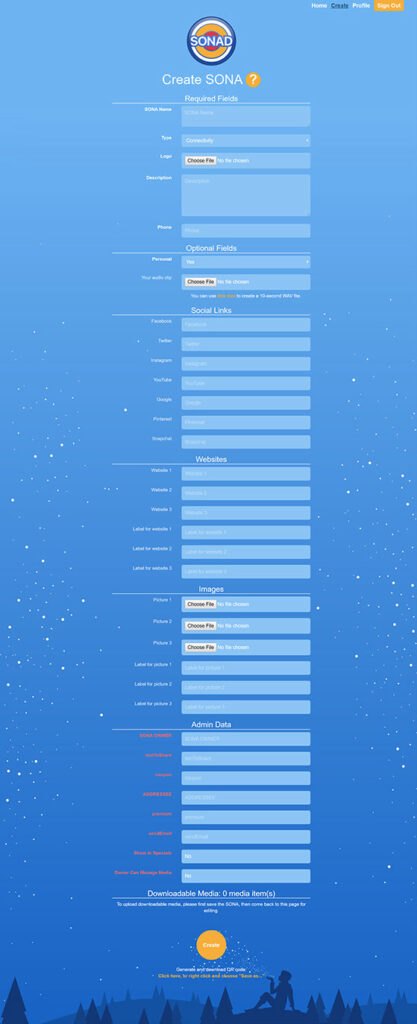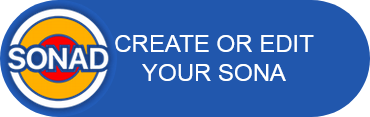DETAILED INSTRUCTIONS
REGISTRATION
Once the SONAD app is installed on your phone, you are eligible to create your own Sonas. To start the process, create a Sona Management Account by using the email and password that you already created when installing the SONAD app on your phone.
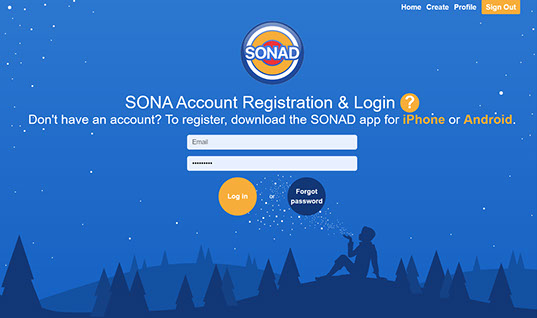
Create your profile.
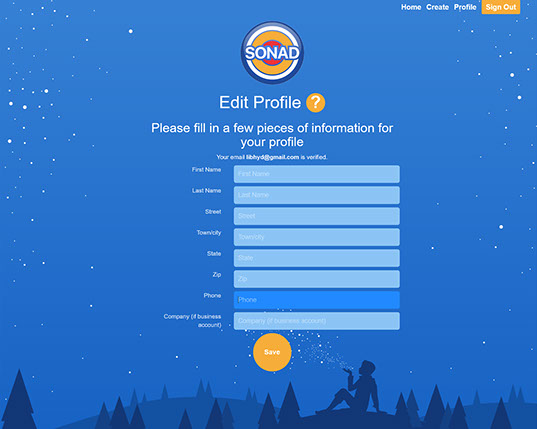
You will now be able to create new Sonas (or edit existing Sonas) starting from this (example) screen.
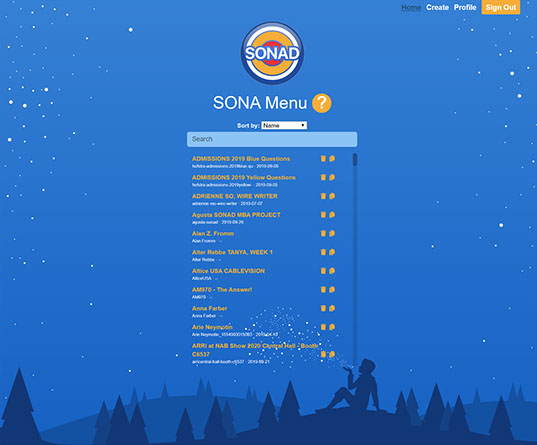
SONA FORMATS
There are four types of Sonas: Regular, Personal, In-Store, and Vote.
Regular and Personal Sonas have two screens containing all of the encapsulated information – text, graphics, links, documents, and multimedia content – that a corporate user or individual, wants to deliver to the telephone of any SONAD user.
REGULAR SONAS
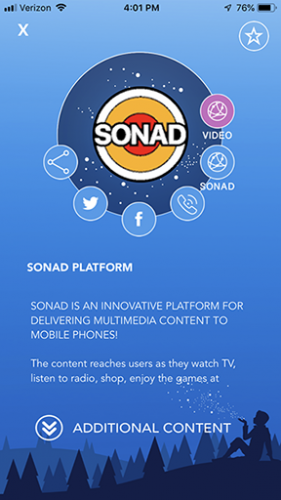
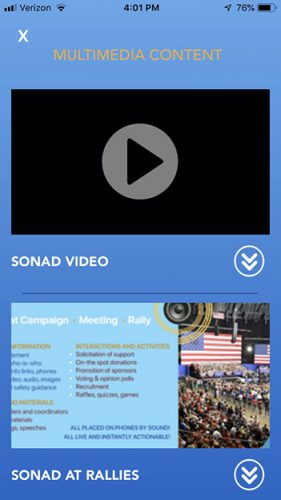
REGULAR SONAS
The Personal Sona (Personal = “Yes”, see below; green screen) allows you to use your unique sound codes for exchanging Sonas with friends or colleagues. Press the button “ABOUT ME”, and then have your friend’s phone run the SONAD app. The “listening” phone will receive your Sona while it is in proximity to yours; this is a very secure transmission. Another way to get your Sona is to scan its QR image.
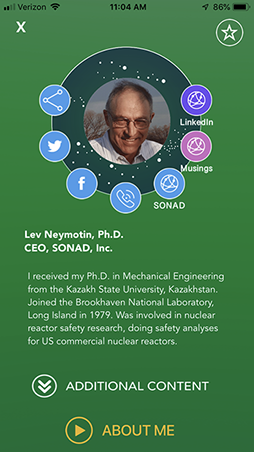
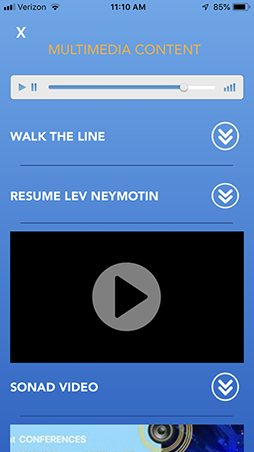
IN-STORE SONA
The Help screen has three emergency-related buttons:
- a “911” button to call 911;
- a “Phone” button to call for local help;
- and a “Beacon” button
Pressing the Beacon button produces a siren, while the phone screen flashes different colors to indicate an emergency, or summon hel
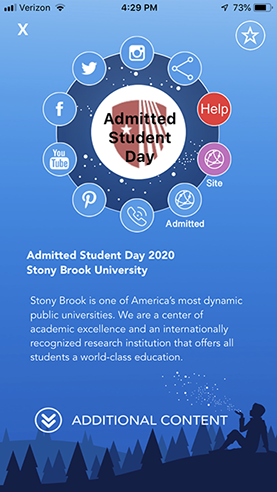
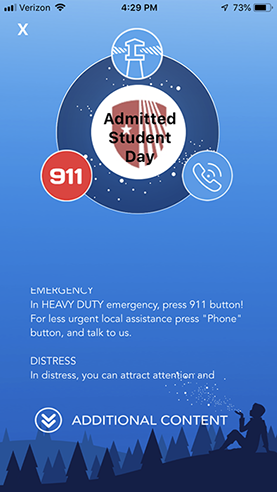
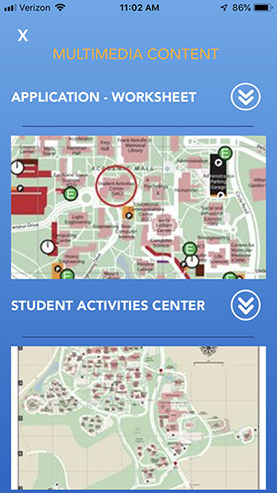
The In-Store Sona has two mandatory input data fields:
- Safety Guidance: a description of emergency actions and safety guidance
- Phone number to summon local help
VOTE SONA
The Vote Sonas (Type = “Vote”) are designed to obtain feedback from users, both local and remote: surveys, opinion polls, questionnaires, or quizzes. These Sonas have a different structure, using the following input fields:
- Sona Name (one line)
- Type=”Vote”
Up to five voting choices. If you want to provide additional multimedia content within your Vote Sona, you may use no more than 4 voting choices.
- Voting Choice 1 (all choices are one-line short entries)
- Voting Choice 2
- Voting Choice 3
- Voting Choice 4
- Voting Choice 5
- Logo: a picture identifying the specific voting or opinion poll
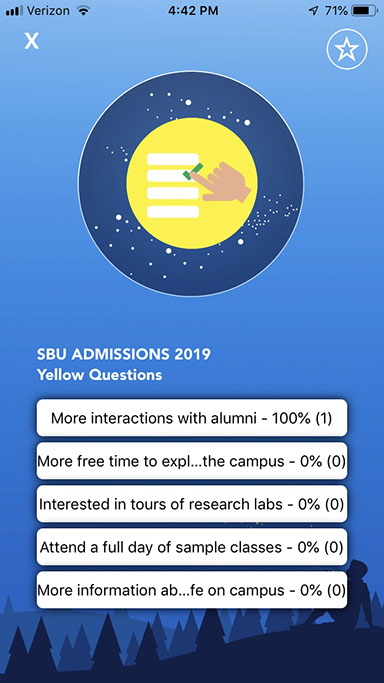
SONA DATA FIELDS
Most Sonas can be created by providing input to several mandatory data fields:
- Sona Name: A unique name you give to your SONA, the name of the product or service, your name (for a personal sona), the title of a show, etc. This should be no longer that two lines.
- Type: The data in this field is used to categorize your Sona. Two types, Vote and In-Store, have a special structure as explained below.
- Picture: This is your face, product logo, or any image associated with the content of your Sona.
- Description: A text field where you input your information (Personal Sona), a description of a product or service, guides, etc.
- Phone: The number to call with a touch of a button.
All remaining input data fields accept both text and urls, and can be populated as needed.
At the bottom of the Sona create/edit screen, there is an audio player that will play the ABOUT ME file with the sound code embedded into a clip of a song of your choosing; you can also download this audio file.
NOTE: Each Sona can contain up to 8 links and images, each associated with one of the round icons displayed on the phone’s Sona screen. The best way to learn this process is to experiment.